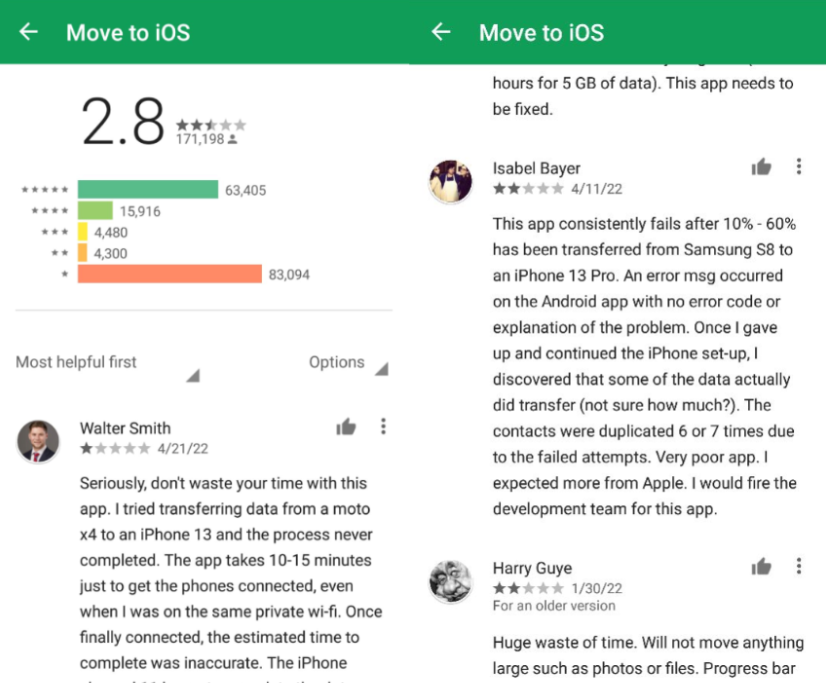
The Move to iOS app is available for people to move data from Android to iPhone. It’s useful and completely free, but not perfect. Its transferring process is complex, it takes a very long time, it creates duplicate contacts, and sometimes it even cannot detect the new iPhone.
If you got a new iPhone 13 or iPhone 12, and you encountered problems while using Move to iOS to move photos, messages, and other data, this post may be helpful.
What Move to iOS Errors You May Meet?
Moving to iOS works based on the Wi-Fi network, so it requires a stable network situation. If the network is in a bad condition, you may take a long time to finish the transfer. According to the feedback from the users on Google Play, besides communicating and connecting errors, they also met problems including:
- Unable to migrate. Try again later.
- Stuck at “Moving items into place…“, Stuck at 40% or 50%.
- Stuck at “Move to iOS stuck on preparing“.
- Something came up, the application has canceled the request to choose a device
- Connection error, No device detected.
so are there some tips people can take to fix the Move to iOS errors? Here I made a collection of solutions from some authoritative sites and forums.
6 Proven Ways to Fix Move to iOS Not Working?
- Restart your mobile phones.
- Unselect the option for “Smart network switch” or something similar, such as Connections Optimizer. Or you can try to switch off your WiFi or switch between WiFi and mobile data on your android phone, which is said helpful to solve the issue of “Move to iOS could not communicate with device”.
- Turn your Android phone into Airplane Mode.
- Don’t use your devices while migrating data. This may get the transferring process interrupted by accident.
- Reset your Wi-Fi Network, or restart your router.
- Reset network settings on your iPhone Settings app.
What You Should Prepare Before Using Move to iOS?
You should check the items in the below list before you use Move to iOS app.
- The Move to iOS app requires Android 4.0 or higher.
- It cannot be used to transfer from iOS to Android.
- This app only works with transferring data from Android to a New or Reset iPhone.
- Transferring may take you several hours, depending on the size of data you are migrating and the Wi-Fi network condition.
Are There Any Alternatives Way If Move to iOS App Not Working?
Some third-party phone data transfer programs are capable of transferring data from the Android device to the iPhone or iPad.
For example, Wondershare MobileTrans is designed to transfer photos, videos, contacts, music, and more between two smartphones, and it supports most of the Android devices in the market. Therefore you can take it as one of the Move to iOS app alternatives.
I have tried everything and no joy, is there anything else you can suggest? I can’t get past the initial phase as I get ‘unable to migrate try again later’
Hi, Emily. If all of these cannot help you. You can find some alternative ways.
For example, Gmail contacts may be helpful to get contacts to your new iPhone. Or you can import your songs, pictures and other medias out to your pc and then sync these files to your new device. Or, you can download Android to iPhone transfer tool, Good luck!
Tks, it works…
I found on utube a suggestion to manually log into iOS xxxxxxx wifi using the apple phones randomly named Sid on the android phone wifi app (after the apple phone creates a pass phrase) . So you let the apple phone generate a passphrase then go in to networking on the Android phone and find the Apple phone generated Wi-Fi
I managed to get them connected and to get the transfer started. But, it stops at 29%, nothing happens after that. What could be the problem?
I also got this issue, move to ios preparing, but no response at all. what to do with this?
Stuck at 36% forever now. Anyone find a solution?
I am running into same problem as Stephanie, stops at 45% and appears to be stuck there for long amount of time. What could be the issue? I am moving from 16GB to 128GB.
It kept failing at enter passcode but finally got past that with the airplane mode, now I’m stuck at preparing for 10 mins is that normal?
Yeah, it’s normal, and it may takes you hours to finish transferring.
LG V20 current OS. Iphone 7 plus.
“Unable to migrate” followed all instructions, trouble shooting steps,
Tried whilst charging and fully charged.
Insured devices are not more than several inches apart.
Still same message.
Any applications i could use on my PC that are reliable, there are so many out there.
I cannot loose the text messages from my Son.
I’m facing the same issue. If push comes to shove, I would suggest downloading an app on Android to back up your text messages. There are some that save the content in a folder in our Gmail. Good luck!
I am stuck at move from android page whereby I need to download move to ios app. I can’t get past this page n am stuck n not able to use my phone. What can I do?
Well the transfer has begun successfully for the first time. I may partake in the sucking of a succulent nigger cock to celebrate! Wooooo #hypetrain
Thanks.. Airplane mode worked
Airplane mode finally helped kick off the transfer but while cleaning up pics and bids during transfer it stated the ‘transfer was interrupted ‘ :-(. Starting over. Still slow going back to 33%.
Thank you for this: It seems to be working!
I’ve turned the airplane mode but I keep getting the unable to migrate error after 2 minutes. My Huawei Mate SE pop ups with “this wifi can’t access the internet, do you want to switch” but I cancel it. I have turned off wifi+ which is the connections optimizer. I’ve also restarted the two phones. I’ve tried on different wifi networks as well. The phones are always plugged in- with nothing else on the android but it still won’t. Any tips or suggestions?
Airplane mode got it to go beyond 36%. Thank you so much because i didnt want to lose my text
Keep getting error: move to ios could not communicate with device, while trying to move photos from my htc to new iphone xs. tried lots of methods but failed. Finally, go to my android settings > connections > more network > mobile networks > under connection optimizer, I unchecked and then the connection worked.
Move to Android doesn’t even show up as an option during setup, how do I get that to appear??
Also got this problem that no “Move Data from Android” option when set my new iphone, I checked the wifi network, and was sure the app correct run on my old sumsang.
throw apples in the trash were they belong !!!
Hi there,
I just bought new iPhone xs and I download that app as well IOS move from.android to iPhone but when I reached at code to put into android the wifi sign disappear from iPhone n it shows unable to communicate with the device on android…please give me some solution
It appears the iProduct also attempts to establish a peer-to-peer wireless connection with my S9+. And since there can only be one wireless connection active the transfer fails. I tried airplane mode and waiting for the apple connection to appear and then select it, but the connection fails because a password is required and it is NOT the code displayed on the iProduct. I called Apple level 3 Support and they were unable to resolve the issue.
It just seems as if this “Move to IOS” thing isn’t meant to work as the success rate is so low. Then you go online and see “fixes” that don’t fix anything but usually end up with someone offering free trial software that has the option to buy the full version that actually might do what you searched for originally.
It’s ridiculous that people are profiting off something that should be free and Apple (and Android) sit by and let it happen. Very disappointed with this!
Also, you can restart the devices and try again. According to the experiences of some users, Move to iOS will eventually work after multiple attempts. And when attempting to transferring data via Move to iOS, do not let other apps and notification interrupt the transfer. And turn off mobile data on Android. Switch off network options including Sprint Connections Optimizer or the Smart Network Switch.